What is Dizilah.com?
How do I watch and/or download shows on Dizilah.com?
How do I add a show from my watchlist?
To automatically add a show to your watchlist, mark at least one episode of the show as watched.
How do I remove a show from my watchlist?
On the web:
- Navigation to your TV Tracker
-
Under the "Watchlist" tab, find the show you watch to remove from your watch and click the X at the top right corner of the show.
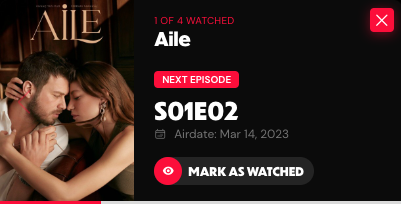
The show should then be automatically removed from your watchlist.
-
To add the show back to your watchlist, navigate to the "Dropped" tab under your watchlist and click the top-right green button.
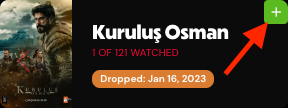
- Click "Add" in the confirmation popup that shows up and the show should be added back into your watchlist.
On the Dizilah app:
- Open the app and navigate to your tracker by clicking the big red button that appears in the bottom tabs.
- Find the show you want to remove from your watchlist and swipe right to reveal the trash button. Clicking the button should then reveal a popup that asks you to confirm you want to remove the show from your watchlist.
- Once you have clicked "remove," the show should be automatically removed from your watchlist.
How do I delete my account?
- Head over to your settings after logging into the website/app.
- Click the "Delete Account" button.
- When prompted, confirm your intentions of deleting your account by clicking the "Delete Account" button.
Note: Once you have completed the account deletion process, your account and every information associated with it will be permanently deleted forever within 24 hours.
How do I view, manage or cancel my Dizilah Pro Subscription?
If you subscribed on the web:
- Navigate to your subscription settings
- To edit your plan, click "Edit Plan." To cancel your subscription, click
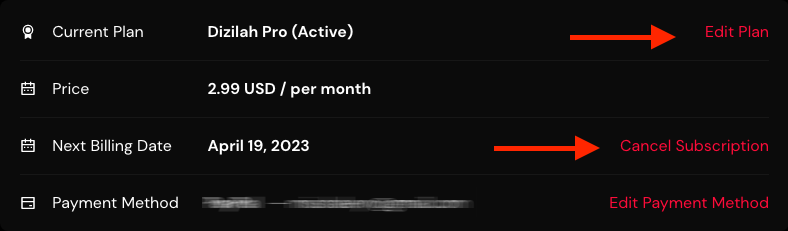
If you subscribed with an iOS Device:
1. Navigate to your Settings, scroll down, and tap on iTunes and App Store
2. Click on Apple ID: (Your Name)
3. Scroll down, tap on Subscriptions, and select Dizilah
For more information, visit: https://support.apple.com/en-us/HT202039
If you subscribed with an Android device:
1. Open the Google Play Store
2. Access the Menu by tapping on the tree lines icon located next to the Google Play Store logo or by swiping left from the right corner of the screen
3. Tap Account and then Subscriptions
4. Search for "Dizilah"
For more information, visit: https://support.google.com/googleplay/answer/7018481?co=GENIE.Platform%3DAndroid&hl=en